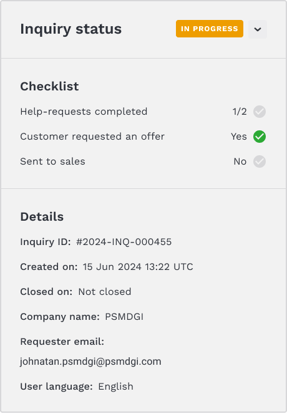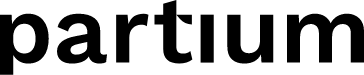Inquiries offer a convenient grouping of all parts, found or pending confirmation, to speed up part order management
The Partium Agent Portal offers the possibility to manage the set of spare parts needed to repair or maintain a machine. An Inquiry provides a complete visualization of the set of parts, their status (confirmed or requiring assistance), and the checklist of steps towards preparing the order for a quote or offer.
What is the typical journey of an Inquiry?
An Inquiry is created when a user completes one of the following actions:
- a user requested an offer for the list of spare parts directly added to the Shopping Cart (sometimes referred to as ready-to-order parts); or
- a user submitted a Help request.
In the second case, an Inquiry contains all Help requests that the user submits until the user decides that they are ready to request an offer for the set of parts, confirmed or pending. This is a convenient way to indicate to a Customer Service Agent that once the parts are found, they should expedite offer processing. Read about How to use the Shopping Cart to learn what the user should do to request an offer.
In both cases, the Customer Service Agent or expert configured as an assistant to the user who triggered the new Inquiry creation will be notified via e-mail.
Following that event, the journey for an expert or Customer Service Agent consists of the following steps:
- Open the notification e-mail from Partium with the link to open the Inquiry details in the Agent Portal.
- Login to access the Portal with your credentials (unless there is already an open browser session).
- If the user is already logged in and has the app opened in the Internet browser, another option to access the Inquiry is to open the list of Inquiries by accessing the Inquiries section of the Agent Portal from the menu of the app. From the list, the user should click on the ID of the newly created Inquiry.
- If the Inquiry contains one or more Help requests, the Customer Service Agent should complete them first. See How to confirm a part for an Expert Help Request for an explanation of that step.
- In the Inquiry, the expert should check if an offer has been requested.
- If yes – the Customer Service Agent can proceed with preparing an offer. Depending on the case, that Agent might need to pass the case to the sales team.
- If not – the Customer Service Agent should get in touch with the requester, outside of the Agent Portal app, using the contact details provided by that user.
What does the Inquiry concept consist of?
An Inquiry is a unit in the Partium App that contains the following information:
a. Checklist that shows the generic process of a Customer Service Agent to work on the customer’s intent to get an offer.
- Help requests completed: indicates how many Help requests a particular Inquiry contains and how many of them have been completed by the Agent.
- Customer requested an offer. Indicates if the user requested an offer for the Shopping cart content or not.
- Sent to sales: indicates that the Inquiry has been forwarded to prepare an offer.
b. Inquiry details: Inquiry ID, date of creation and closure, company name, requester email, and user language.
c. Content of the customer’s Shopping cart including both ready-to-order spare parts and Help requests submitted by this user. The Agent can start working on any of the Help requests by clicking the corresponding link in the Inquiry.
d. “Export cart” button. When the Agent clicks that button, the Partium app generates an email with the content of the Inquiry, directly opening the email client. See [How to process an Inquiry to prepare orders for parts] to get more information.

Inquiry list
When accessing the Agent Portal, the section with the list of Inquiries is presented. This list corresponds to those associated with the organization of the expert Agent.
The list of Inquiries shows the following data in the rows:
- Inquiry ID
- Status of the inquiry [see more about statuses below] anchor to the part of the page.
- Help-requests completed
- Offer requested
- Created on – indicates when the request was submitted.
- Closed on – indicates when the request was resolved (if resolved already).
- Contact – indicates the email of the user who submitted the request
- Organization – indicates the organization or sub-organization. Read about Data access by groups of users the requester belongs to, as configured in the Partium app.
Clicking the request ID, the system opens the Inquiry details page.

Status of the Inquiry
The Partium Agent Portal offers four statuses that help monitor the work that is pending and what has been accomplished by the team of experts or Customer Service Agents.
The four statuses are:
- New: this is the status for as long as the inquiry has not yet been consulted by any user. If an inquiry contains Help requests, none of them were opened by any expert.
- In progress: this is the status that the Inquiry has as soon as any expert opens that Inquiry or any of the Expert Help request within.
- Sent to sales: this is the status that the Inquiry has when the expert who worked on the Inquiry sent its details for an offer preparation and manually changed the status. See How to process an Inquiry to prepare orders for parts for more details about the journey to that status.
- Canceled: this is the status that the Inquiry has when the expert who worked on that Inquiry manually changes the status to this one in line with the corresponding business reason. Also, this status is set automatically when the Inquiry contains only Help requests and all of them are marked as “Not Resolved”, see How to manage Help requests to confirm parts.
Each status is visible in the details of the inquiry and has a different color to help visualize them more easily.