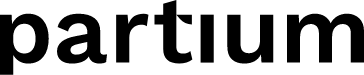Inquiries have the possibility to export the list of parts to speed up the order management process
The Partium Agent Portal offers the possibility to manage the list of spare parts that are the result of the search or submitting Help by a user to maintain or repair a machine. An Inquiry contains all the required tools to process an order faster. Read Get started with Inquiries to learn how to manage Inquiries.
Steps to process an inquiry
An Inquiry should have the following steps completed by a Customer Service Agent towards preparing an offer (by the same Agent or a representative from the sales team):
- Work on any Help requests that are not completed yet. See How to confirm a part for an Expert help request to learn more about the process of resolving Help requests.
- If a user requested an offer for the Inquiry, it is indicated by a checkmark in “Customer requested an offer” in the checklist on the left side of the page in the app. In that case, the Agent does not need to do any extra steps. However, if a user hasn’t requested an offer, a Customer Service Agent should reach out to this user to clarify if the Inquiry can be processed to prepare an offer. If that's the case, the user can access their Shopping Cart and use the button dedicated to that end.
See How to use the Shopping Cart to learn more about Partium Find App's Shopping Cart and its capabilities.
Export content of the inquiry
When all the steps mentioned above are complete, a Customer Service Agent can come to the next step – exporting the content of the Inquiry to an email. That email is a convenient channel for most business logics that the Customer Service team may have for order management.
When the Agent clicks on the “Export cart” button in the right part of the Inquiry page. That button makes the default e-mail app create a new email with the content of the cart, as shown in the screenshot below. The Agent can then add any final edits and send it to the corresponding recipient(s).
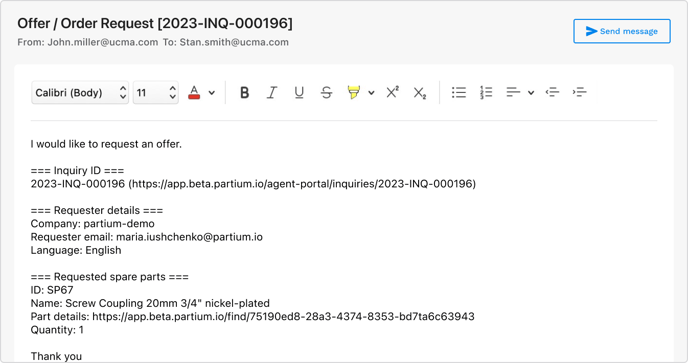
Those recipients would usually be someone in the team responsible for preparing an offer. In cases where the Customer Service team is also responsible for preparing offers, this step is not necessary anymore.
To close an Inquiry, the Agent should select the status “Sent to Sales” from the drop-down and confirm this action in the popup. This status indicates that the Inquiry is complete.